 button to display the list of available steps.
button to display the list of available steps. This Version 8 feature enhances the MaxPlan Module to add an AutoCourt step to assign the Preferred Court to an account. This requires AutoCourt be setup up on the Client and Court Codes.
Note: This is a Version 8 Feature and requires MaxPlans. For information on obtaining Version 8, MaxPlans or any other feature, please contact the Sales Department
On a MaxPlans Template, click the  button to display the list of available steps.
button to display the list of available steps.
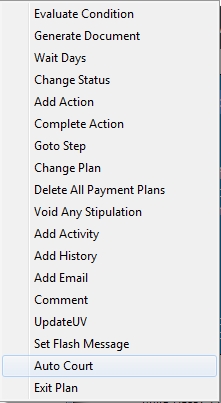
Select Auto Court to add the auto court automation to the MaxPlans.
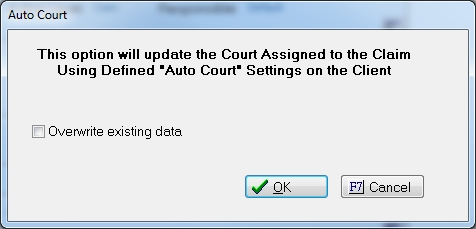
The Auto Court warning message will be displayed. Auto Court will only work if the Client Settings have been set and the Court Codes setup has been completed. See Automatic Court Assignment for information on setting up Client and Court Settings.
To overwrite any existing Preferred Courts, click the check box and click the  button to add the step to your MaxPlan. If you do not want to overwrite, do not check the box and click the
button to add the step to your MaxPlan. If you do not want to overwrite, do not check the box and click the  to add the step to your MaxPlan.
to add the step to your MaxPlan.
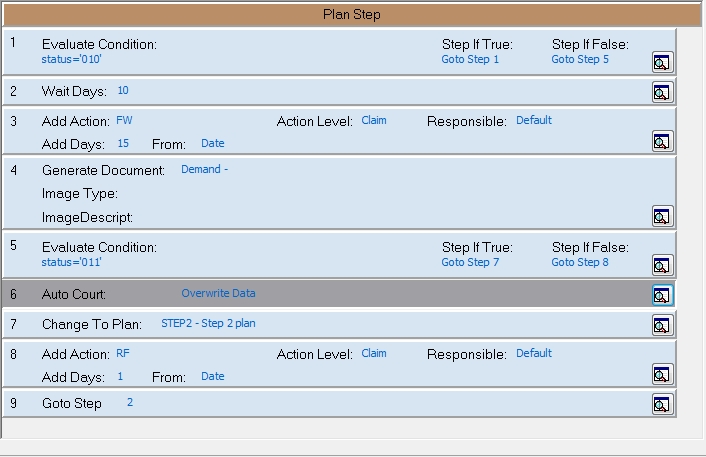
Once the MaxPlan is executed, the process will attempt to Assign the Preferred Court using the Auto Court Settings.